Don’t know how to install Visual Studio Code on Ubuntu 24.04? Let’s see how!
Table of Contents
Installing Visual Studio Code on Ubuntu 24.04
Visual Studio Code or VS Code is a well-known Integrated Development Environment (IDE). It is supported over multiple platforms, including Linux distros.
Let’s install it on Ubuntu 24.04.
Step 1: Update the System
Update the Ubuntu system using:
sudo apt update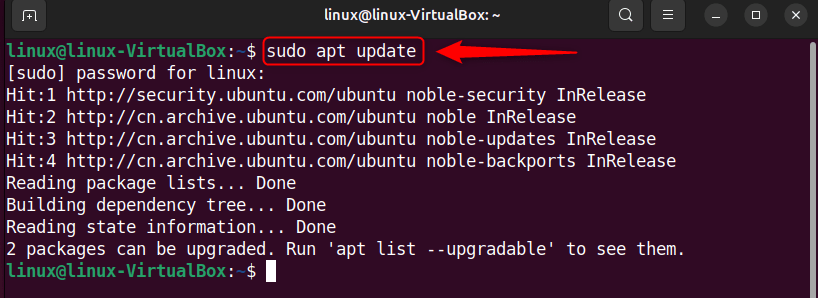
Step 2: Install Snapd
On Ubuntu 24.04, install snapd by executing:
sudo apt install snapd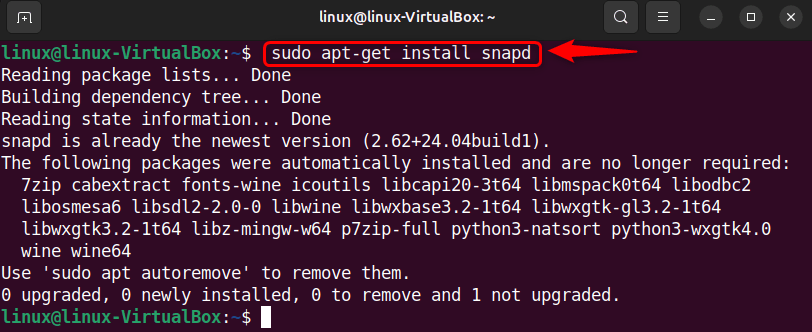
Step 3: Install VS Code
Now, utilize the snap store for the installation of VS Code:
sudo snap install --classic code
Step 4: List Snap Packages
List installed snap packages and verify installation of Visual Studio Code:
snap list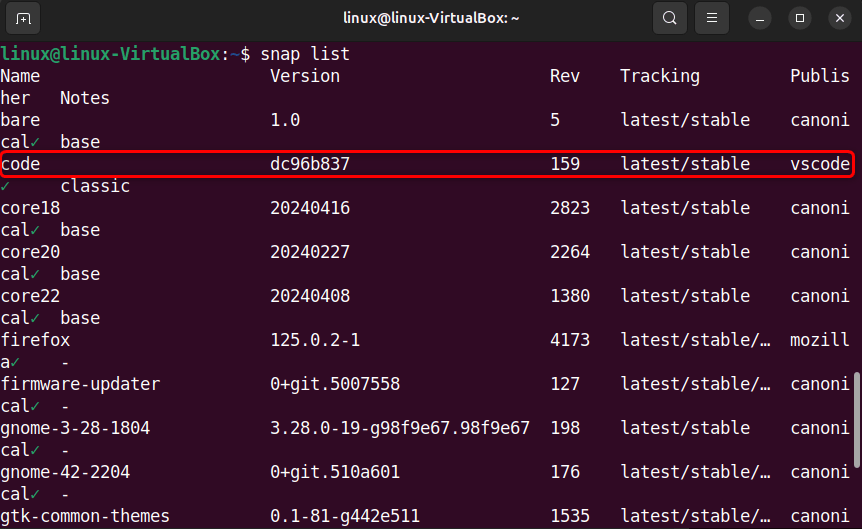
Step 5: Launch VS Code
Lastly, open Visual Studio Code via:
code
Visual Studio Code can also be launched through the All Apps menu:
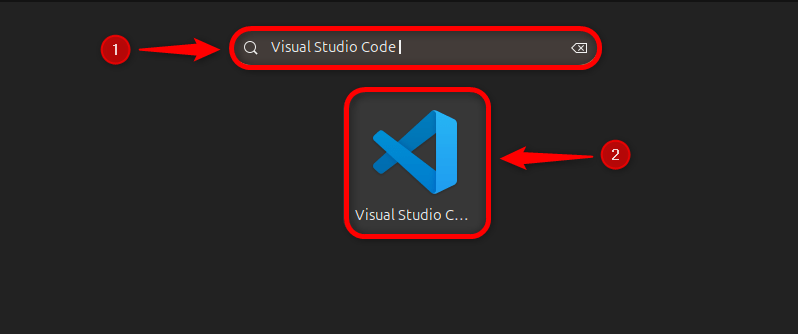
This is how Visual Studio Code looks on Ubuntu 24.04:
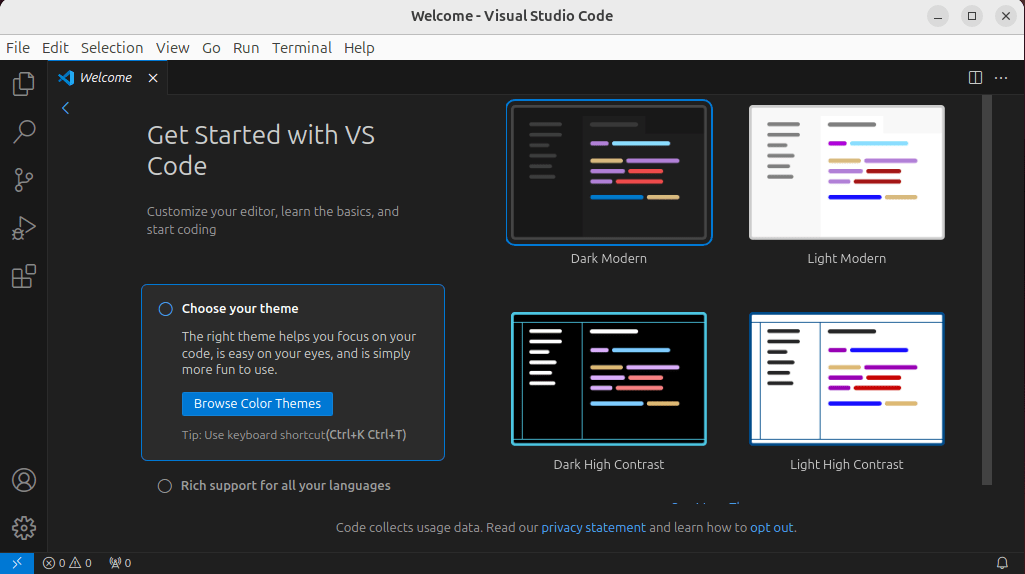
Uninstalling Visual Studio Code from Ubuntu 24.04
To uninstall VS Code from Ubuntu 24.04, run:
sudo snap remove --purge code
I’m a professional technical content writer who has 4+ years of experience with different operating systems, programming languages, GUI-based apps, IT, and technology in general.
