The local network speed is the data transfer rate between two devices over the same network (LAN). If you are a user of Ubuntu 24.04 and want to check your local network speed, you are in the right place!
Table of Contents
How to Check Your Local Network Speed in Ubuntu 24.04?
We recommend following these methods to check your local network speed in Ubuntu 24.04.
Method 1: Using the iperf3 Utility
iperf3 is a cross-platform command-line utility that measures the maximum bandwidth between two hosts.
To install iperf3 on Ubuntu 24.04, run:
sudo apt install iperf3 -y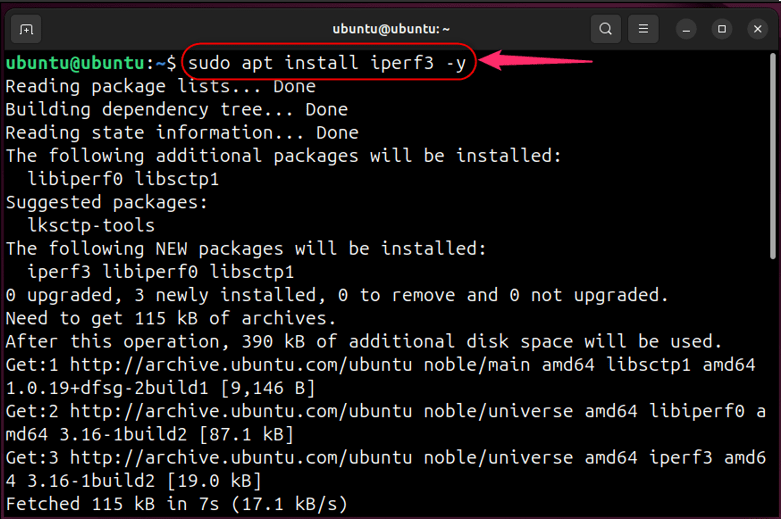
Next trigger the iperf3 on the server machine with:
iperf3 -s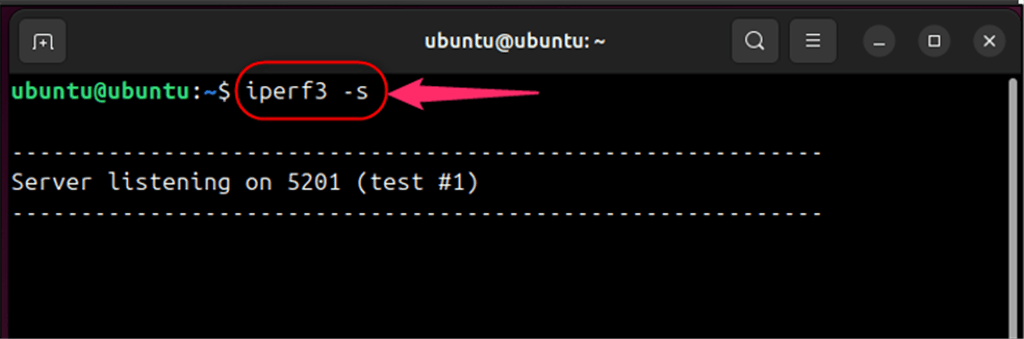
Now, initiate the client session to view the network performance using:
iperf3 -c 192.168.1.13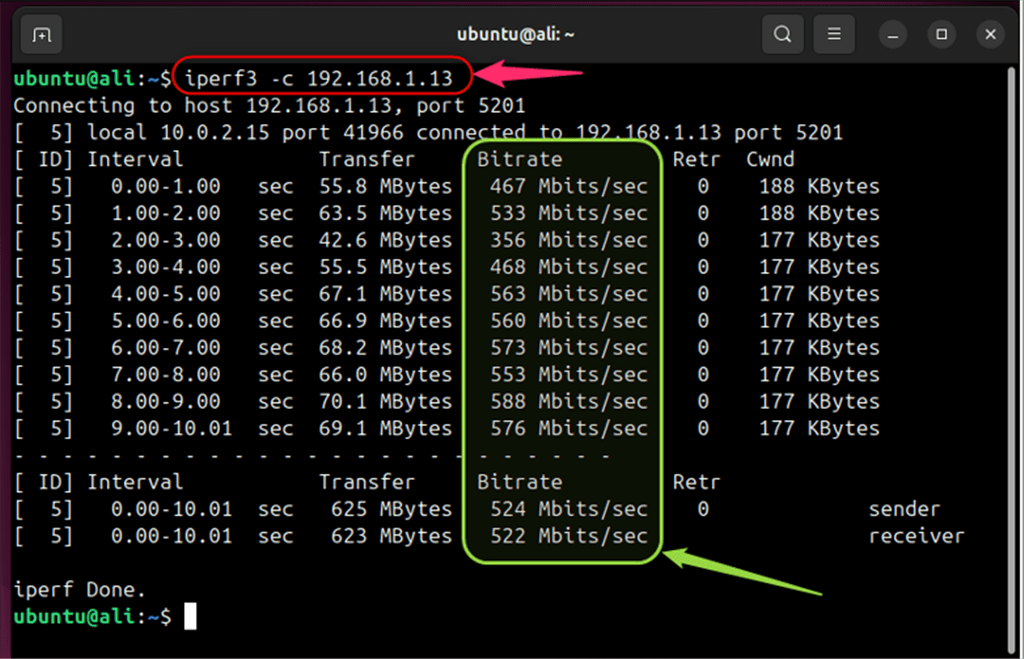
From the above output, the Bitrate column indicates the local network speed against each iteration and shows the averaged data.
To run iperf3 in server mode, execute:
iperf3 -s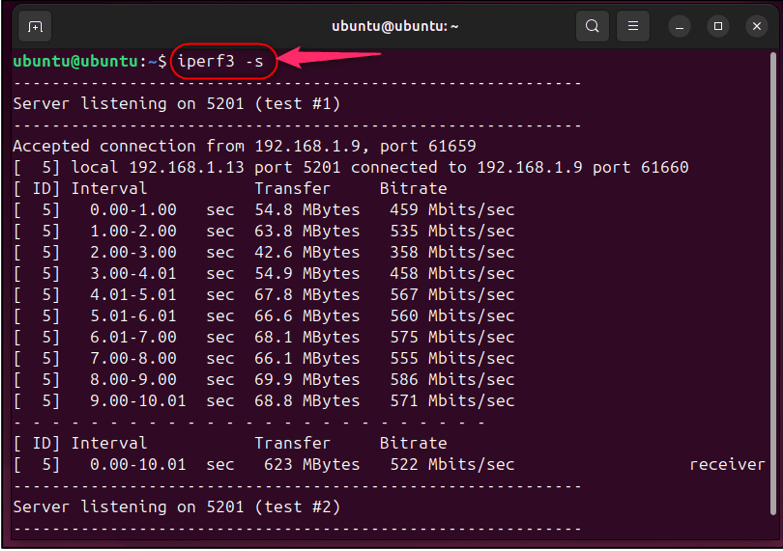
Note: You can find your system’s IP using the “ip a” command or following our guide to finding your IP address in Ubuntu 24.04.
Method 2: Using the netcat Command
“netcat” or “nc” is a versatile networking command-line tool measuring the data transfer speed to test the network speed.
To install it, execute:
sudo apt install netcat-traditional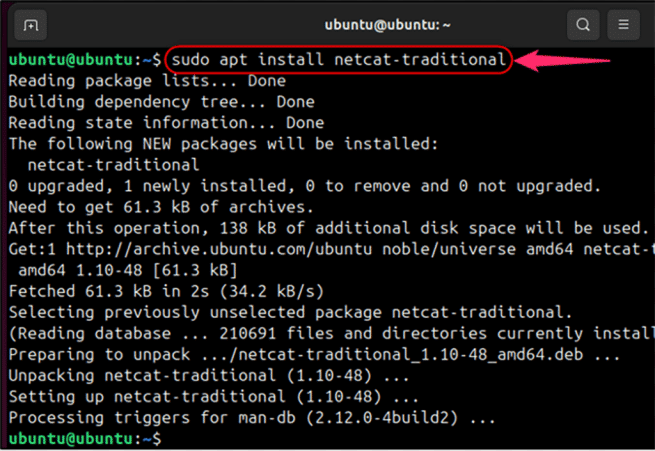
Next, on the client side set up a network listener on port “5001” and redirect all incoming data to “/dev/null” to discard it:
nc -vvlnp 5001 > /dev/null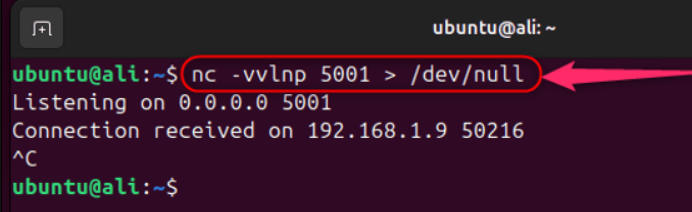
Following that, let’s test the local network speed:
dd if=/dev/zero bs=2M count=1K | nc -vvn 192.168.1.13 5001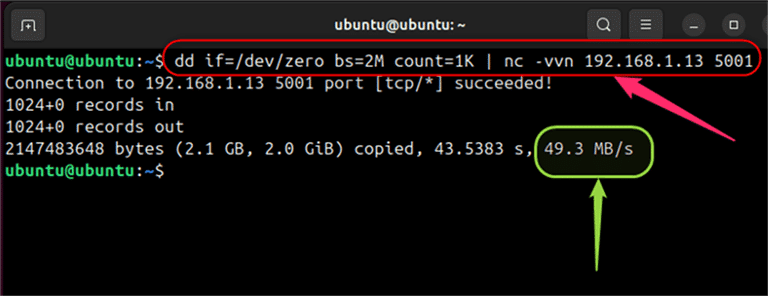
Note: The output is in the form of MB/s. However, to get it in the Mbps, multiply the number by 8. For instance, “49MB/s×8=392Mbps”.
Method 3: Using the dd Command
You can use the “dd” command to measure the local network speed as it works by writing and reading the data.
Below is an example of using the “dd” command with the “ssh” to check the local network speed on Ubuntu 24.04:
dd if=/dev/zero bs=2M count=1K | ssh ali@192.168.1.13 'dd of=/dev/null'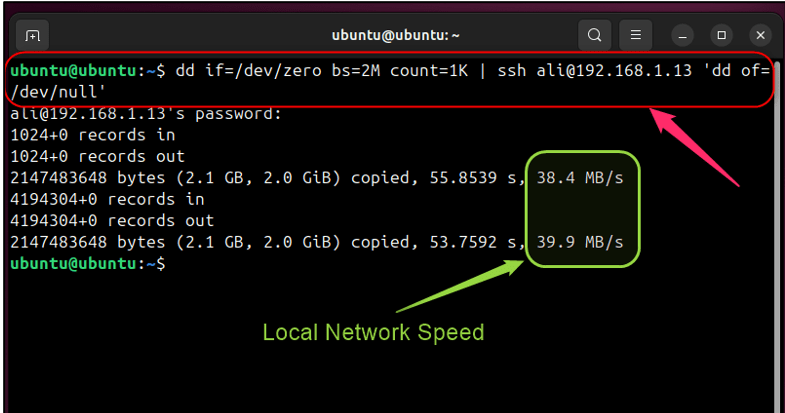
The above output shows your local network’s read and write speeds.
Note: If you haven’t installed SSH, run “sudo apt install openssh-server”. Then, allow firewall access with the “sudo ufw allow openssh”.
Method 4: Using the nuttcp Command
The “nuttcp” command transmits the data between two devices to measure your local network speed.
To install the “nuttcp” on Ubuntu 24.04. run:
sudo apt install nuttcp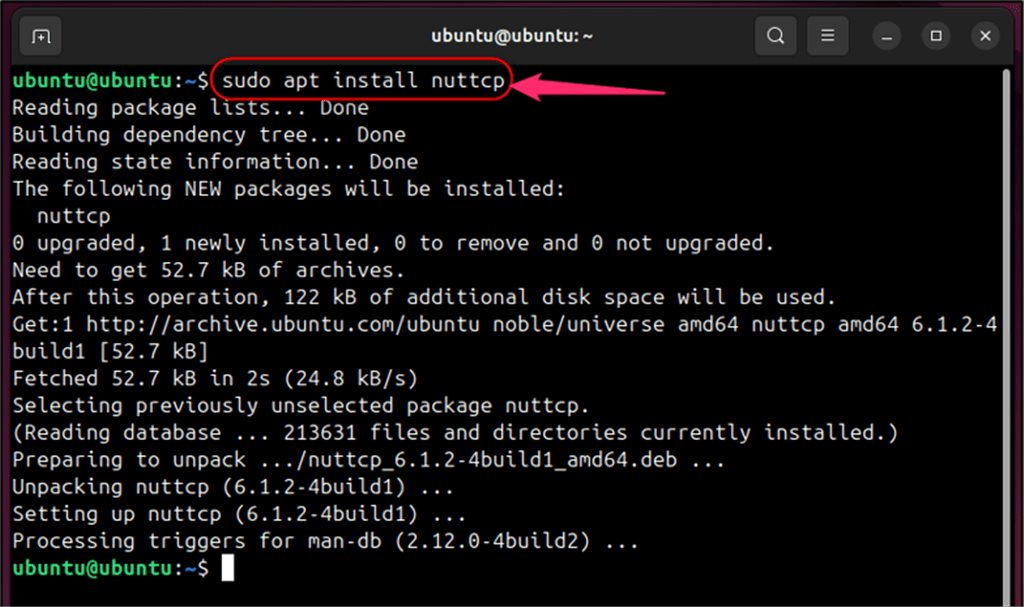
Now, initiate the nuttcp utility on the client side via:
nuttcp -S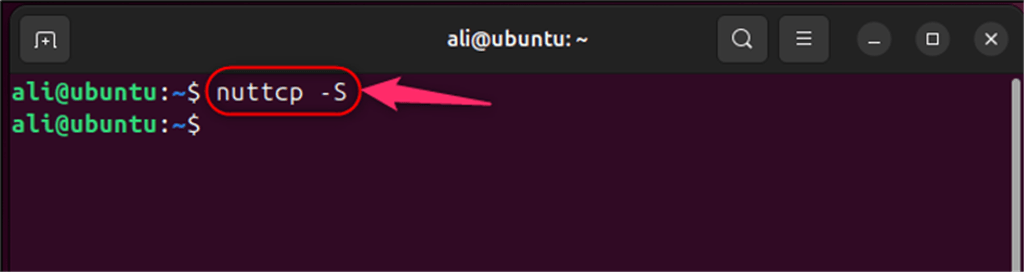
Once the client side is open for connection, view the average local network speed using:
nuttcp -T10 192.168.1.13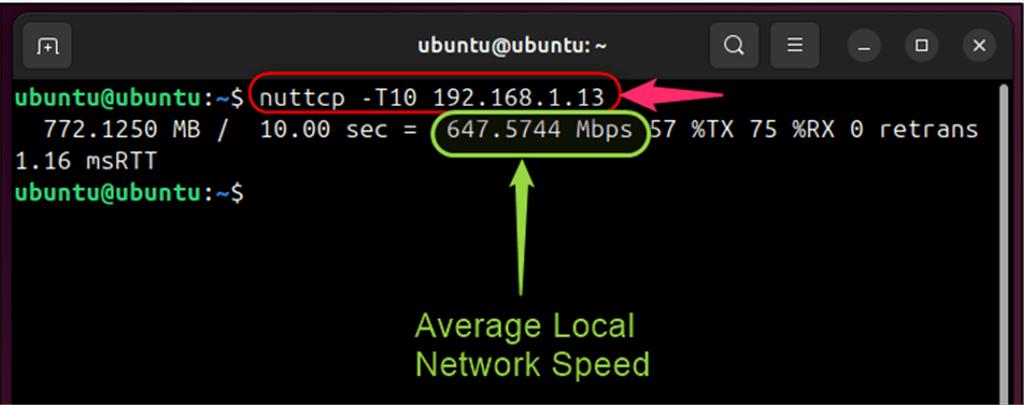
Note: You can specify the time frame by exchanging “-T10” with the “-TSpecifiedTime”.
Additionally, if you are still on Ubuntu 22.04, follow our detailed guide to upgrade to Ubuntu 24.04.
The terminal is a powerful tool and I, as a Linux expert, want to share my knowledge with the world. From Ubuntu to Debian, CentOS to Kali Linux, you will find many easy-to-read and understand guides under my profile showing my expertise.
