In this post, we will check out 4 different ways to check the Ubuntu version installed on your system:
- Method 1: Using the lsb_release command
- Method 2: Using the cat command
- Method 3: Using the hostnamectl command
- Method 4: Using GUI
How to Check Ubuntu Version?
Four different ways to check the Ubuntu version are listed below.
Method 1: Using the lsb_release command
To display information about Linux Distribution, execute the command below in the terminal:
lsb_release -a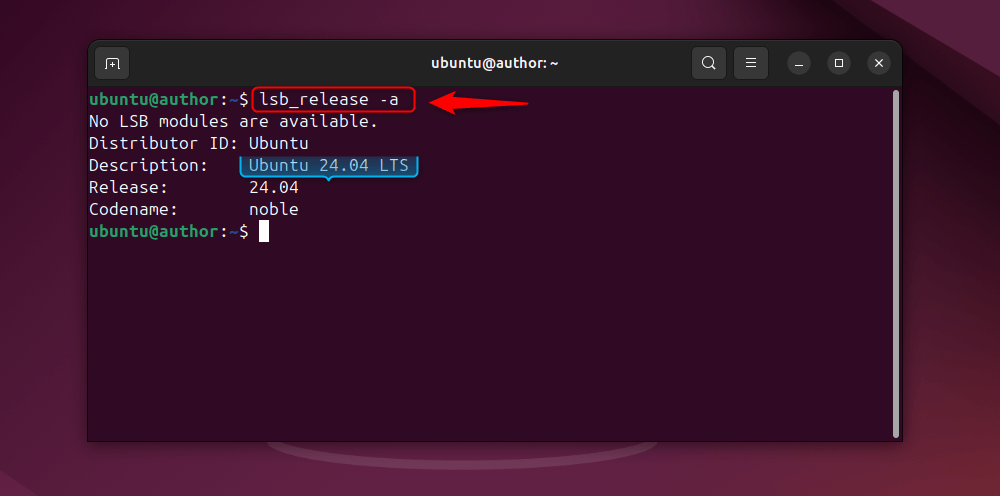
Method 2: Using the cat command
Next, display content within the “/etc/issue” file with:
cat /etc/issue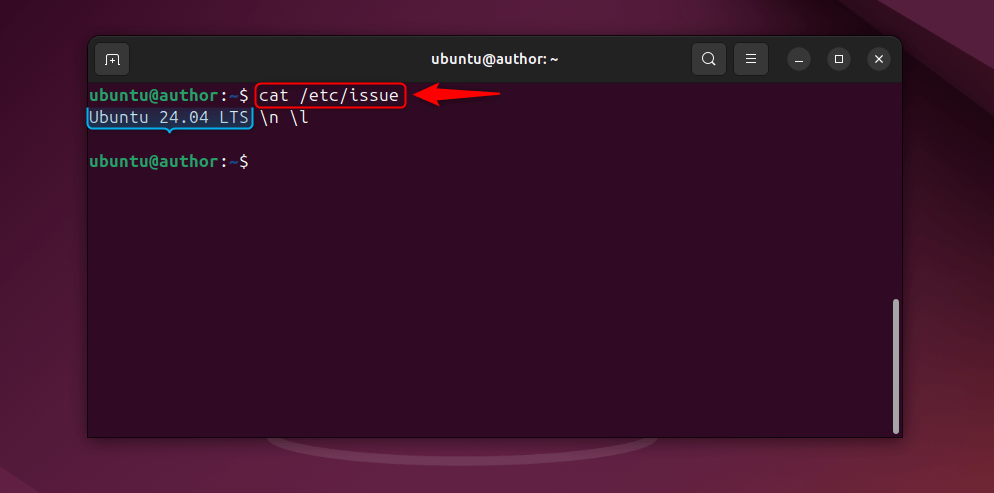
Method 3: Using hostnamectl command
Open the terminal, and run this command:
hostnamectl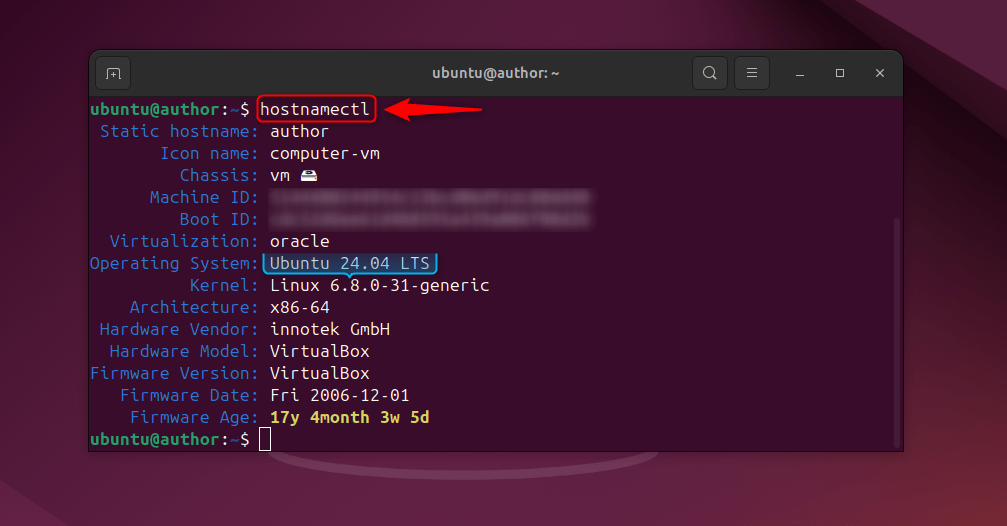
Method 4: Using GUI
Open Ubuntu’s Settings app:
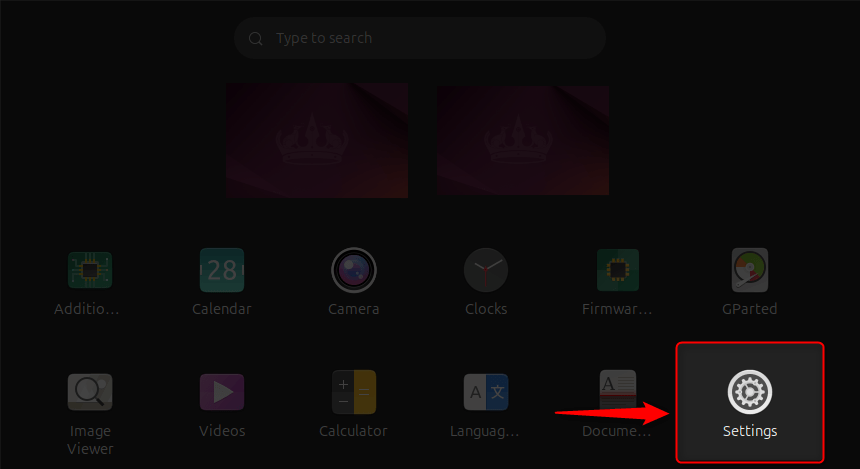
Look for the “System” tab, located at the bottom. Then, hit “About”:
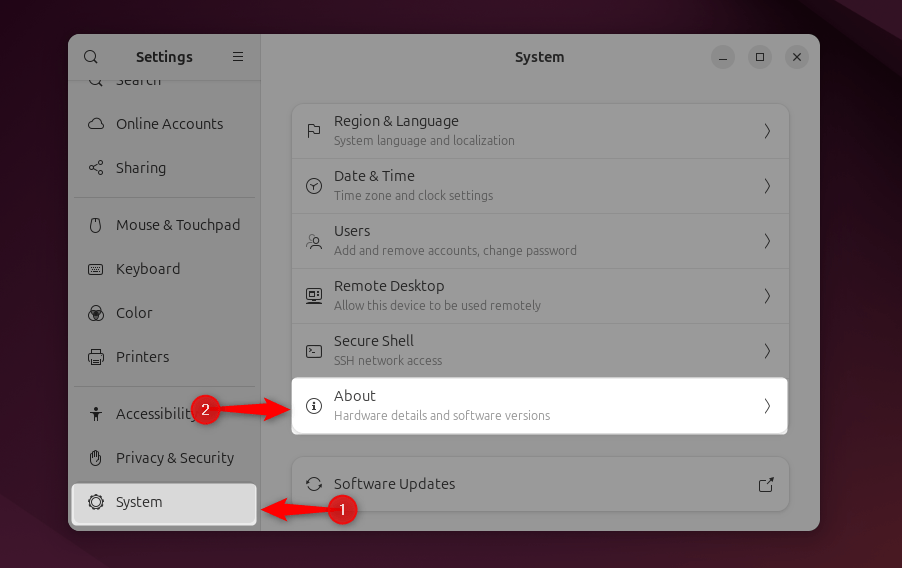
The results will look like this:
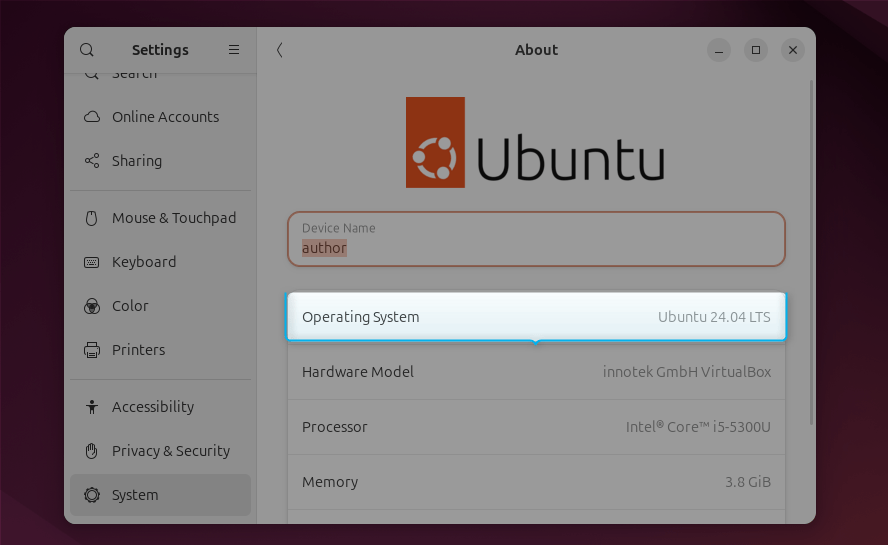
That’s how you can check the installed Ubuntu version on your system.
Please drop your feedback in the comment box.
I’m a professional technical content writer who has 4+ years of experience with different operating systems, programming languages, GUI-based apps, IT, and technology in general.
