Slack is a communication forum used by companies and small to bigger organizations. It provides an easy way to communicate the task, and message quickly than mailing services through channels. Additionally, Slack can be installed on all major operating systems like Windows, Linux, Mac, and Android.
This blog demonstrates three different methods to install Slack on Ubuntu 24.04.
Table of Contents
1. Install Slack Using Snap
Snap store provides the support to install different packages and tools on Ubuntu 24.04.
To install Slack on Ubuntu 24.04, check out the following steps:
Step 1: Install Slack
Install the Slack on Ubuntu 24.04 using:
sudo snap install slack
Step 2: Run Slack
Now, run the slack on the system through:
snap run slack
The above command launches the Slack sign-in interface. Press the “Sign In to Slack” button to register your account and start using Slack:
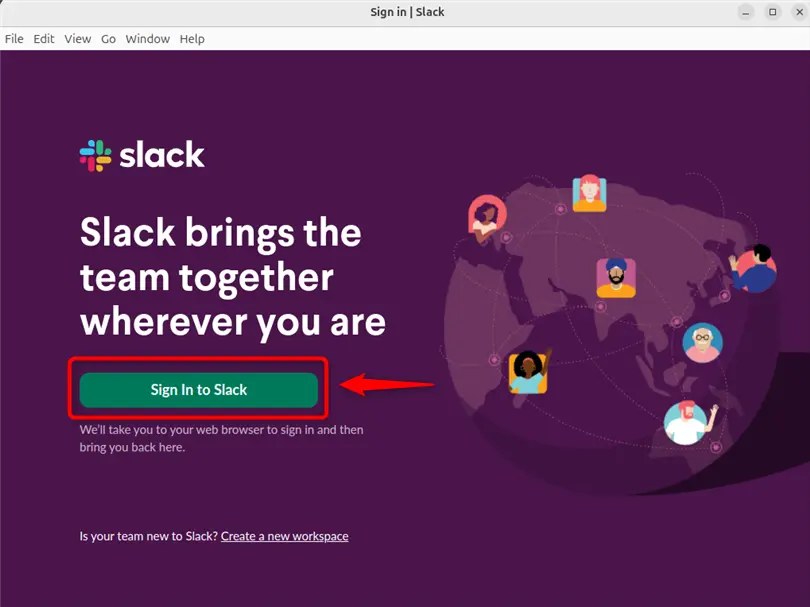
2. Install Slack Using .deb File
To install the latest version of Slack on Ubuntu 24.04, use its latest “.deb” file. For illustration, follow the below steps:
Step 1: Download Slack .deb File
First, navigate to Slack’s official website and hit the “Download .DEB app” link to download the “.deb” file for Linux:
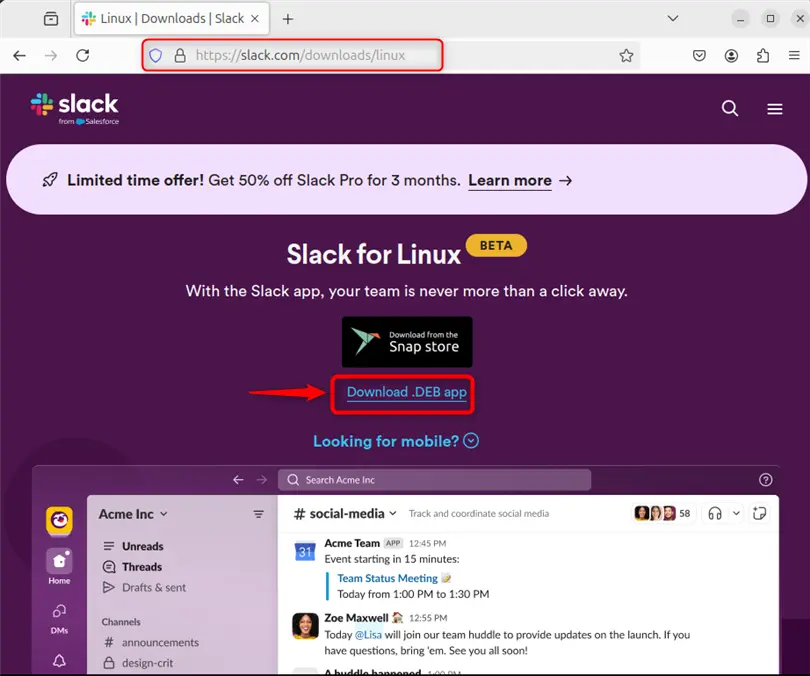
Step 2: Navigate to Downloads
Next, navigate to the Downloads directory through “cd” and list the files of the directory:
cd Downloads/
ls
Step 3: Install Slack
Now, install the Slack on the system through:
sudo apt install ./slack-desktop-4.39.88-amd64.debIn the above command, replace the “.deb” file version with the file version you downloaded:
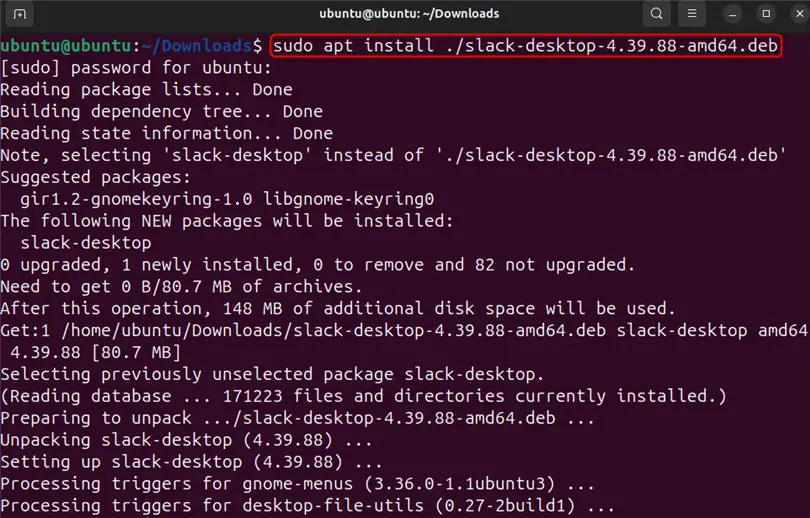
Step 4: Launch Slack
Lastly, launch Slack using:
slack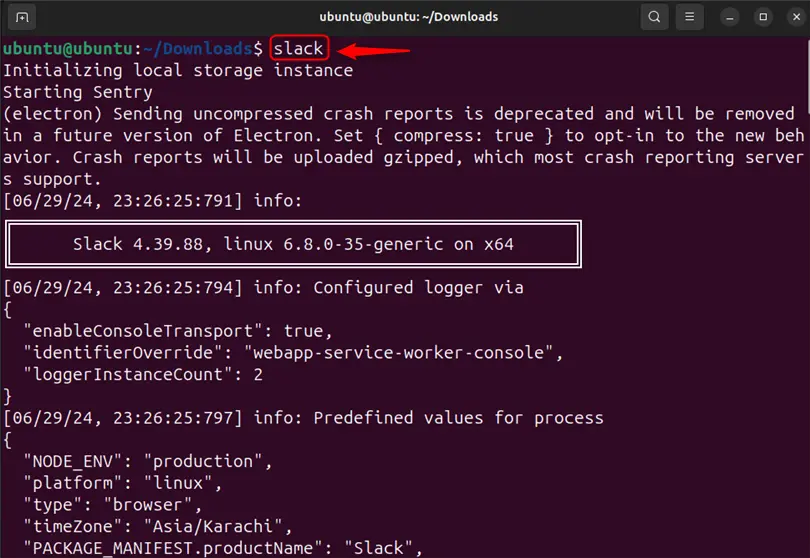
3. Install Slack Using App Center
The Ubuntu APT or snap packages can be installed on the system through “App Center”. To install Slack using App Center, follow the listed steps:
Step 1: Launch App Center
Open the Activity menu in Ubuntu 24.04 using the “Super + A” key. Then, search for App Center and launch the application from a search result:

Step 2: Search Slack
Next, do a search for “Slack” in the search bar and open the Slack app from the displayed result:
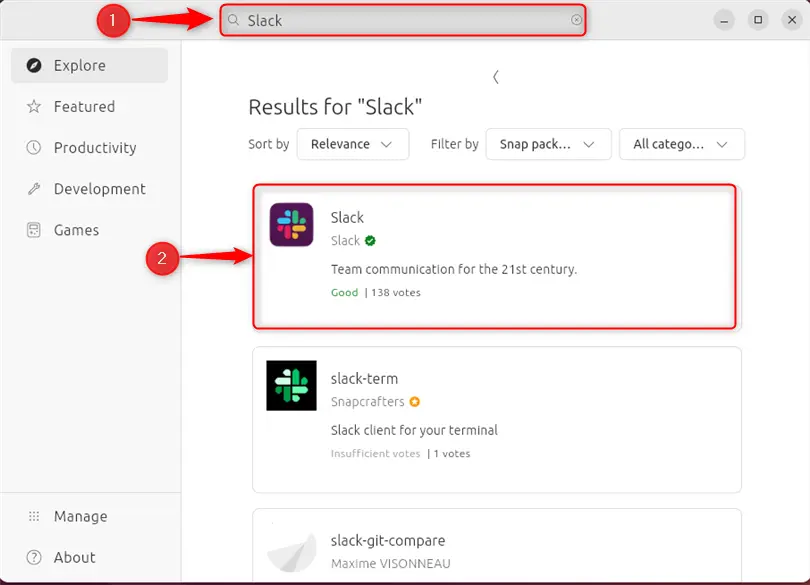
Step 3: Install Slack
Press the “Install” button to install Slack on Ubuntu 24.04:
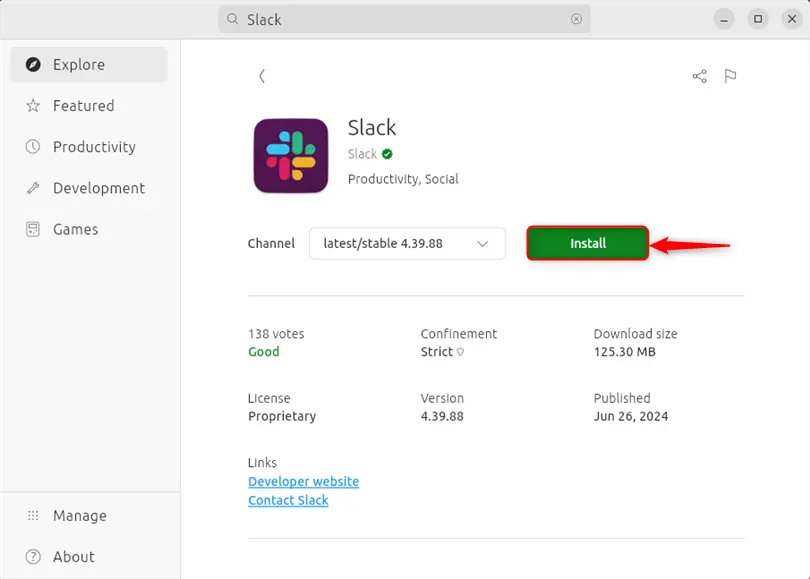
This action may require authentication. Type in the password for the current user and press the “Authenticate” button:
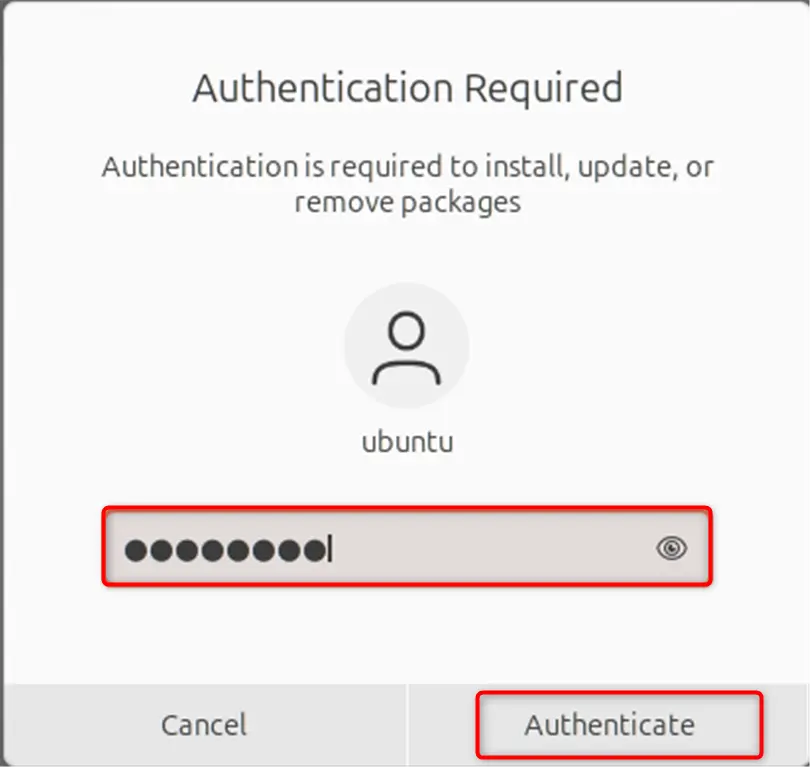
Step 4: Launch Slack
Now, press the “Open” button to launch the app. Slack can also be launched through the Activity menu:
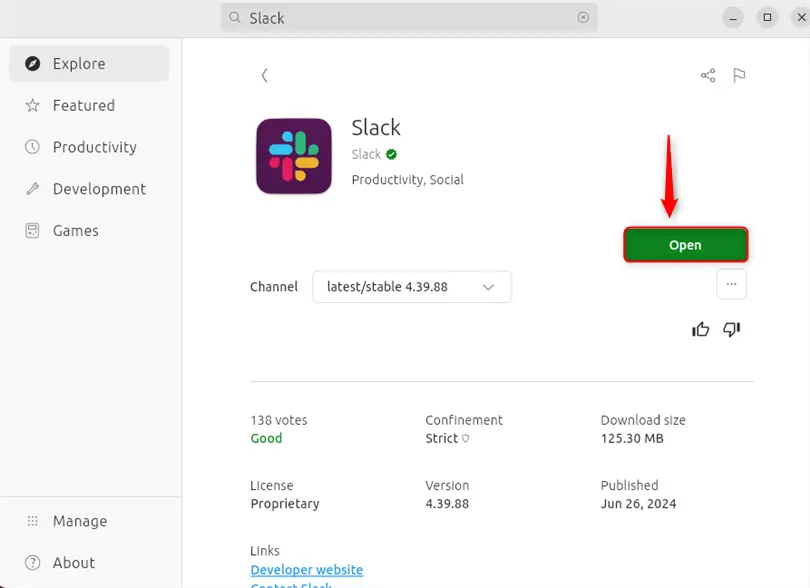
Uninstall Slack Using Snap
To remove Slack using Snap, utilize:
sudo snap remove slack
Uninstall Slack by Removing the .deb File
To uninstall Slack installed through the “.deb” file, remove its “.deb” file using:
sudo rm ./Downloads/slack-desktop-4.39.88-amd64.deb
Uninstall Slack Using App Center
To uninstall Slack using App Center:
- First, launch the App Center via the Activity menu.
- Then, search for Slack in the search bar and open the Slack:
- Next, click on the “Three dots” icon and press “Uninstall”:
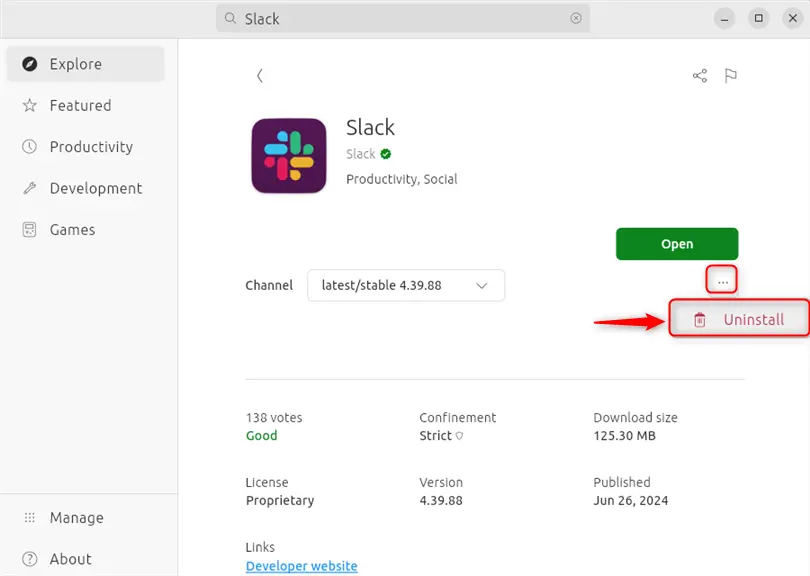
To sum up, install Slack using “sudo snap install slack” or install it through its “.deb” file. Users can also install Slack from the Ubuntu “App Center” application.
Software engineer with 3+ years of expertise in Linux, Windows, and multiple programming languages. Proficient in Docker, Kubernetes, and Elasticsearch. Passionate about building scalable systems and helping others through clear, problem-solving guides
